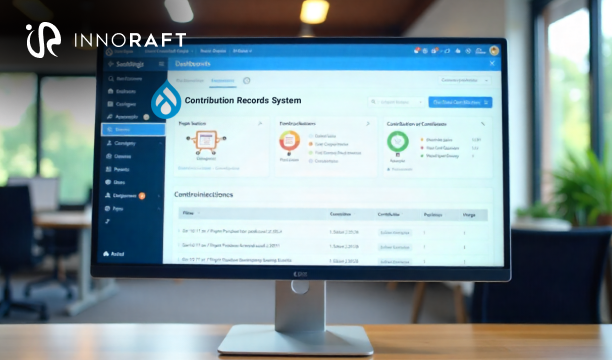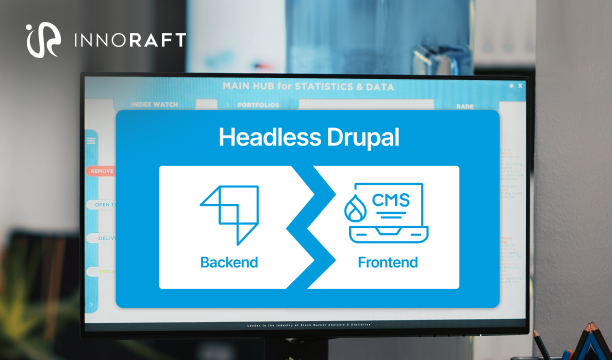When working with a Drupal website—particularly in a collaborative or enterprise environment—it's often necessary to track and efficiently share custom code changes, adjustments to contributed modules, or modifications to the core. Git has proven to be a reliable version control tool for many both open-source and closed-source projects. For a professional Drupal services agency, mastering this process is essential.
A powerful way to manage these changes without creating full branches or pull requests is by using Git patches.
Patches are text files that document the differences between two sets of files. They enable developers to capture specific changes, share them, apply them in other contexts, or store them for future reference and documentation.
What is a Git Patch?
A Git patch is a file that records the changes made to your code between two different versions (or commits). It details which lines were added, removed, or modified, making it easy to share or apply these changes in other contexts.
There are two common ways to how to create patches in Drupal using Git:
Git diff patch
This type of patch is created using the 'git diff' command. It captures only the line-by-line changes between your working directory and commits.
For example:
git diff > myFile.patchGit format-patch
This patch is generated using the 'git format-patch' command. It creates patches for one or more commits, including metadata such as the author, date, and commit message. These patches can be applied using 'git am' and are often used for contributing to projects or sending changes to mailing lists, like those for Drupal.
For example:
git format-patch HEAD~1Why are Patches Useful in Drupal?
Patches are useful in Drupal for several reasons:
- Contributed Module Changes: You might need to modify a module’s behavior before a pull request is accepted into the main project.
- Sharing Changes: When collaborating with clients, teammates, or upstream maintainers, patches provide a portable and easily reviewable way to share modifications.
- Maintaining Clean Forks: Patches allow you to alter vendor code without deviating from the original source. This is beneficial when utilizing tools like Composer.
- Avoiding Fork Overhead: Rather than forking a repository and creating multiple branches, small changes can be shared as patch files.
- Configuration Standardization: Patches help ensure that consistent modifications are applied across different environments or projects.
Git Diff, Git Format-Patch, and Git Apply: Understanding the Differences
If you're trying to comprehend the differences between various Git patch types and how to create and apply Drupal patches, this table abstracts Git Diff, Git Format-Patch, and Git Apply, detailing what each one does and how they work.
How to Create and Apply Drupal Patches?
Creating and applying patches in Drupal using git diff and git apply involves below steps:
Creating a Patch
Make Your Changes: Navigate to the directory of the Drupal project or module where you want to make modifications and implement the desired changes to the code.
Generate the Patch: Use 'git diff' to compare your changes against the original code and create a patch file.
- To compare the current uncommitted changes against the last committed state:
git diff > my-changes.patch- To determine the changes between two commits, replace 'commit_id1' and 'commit_id2' with the actual commit hashes.
git diff commit_id1 commit_id2 > my-changes.patch- To generate a patch for a specific file:
git diff path/to/file.php > my-file-changes.patch- For a path-independent patch (typically preferred for release on Drupal.org):
git diff --no-prefix path/to/module/file.php > my-module-change.patchApplying a Patch
Obtain the Patch File: Ensure that the '.patch' file is available, which can usually be found in a Drupal.org issue queue or with another developer.
Switch to the Target Directory: In the terminal, change your current directory to the root of your Drupal installation or the module/theme directory where the patch should be used.
Apply the Patch: Use ‘git apply’ to apply the patch.
- To apply a patch:
git apply my-changes.patch- To apply a patch and check for potential issues first (recommended):
git apply --check my-changes.patch- If you encounter problems, you may need to adjust the patch level
For example:
git apply -p1 my-changes.patchClear Drupal Caches: After deploying the patch, clear Drupal's cache to ensure that the system recognizes the changes. This can be done via the Drupal admin interface (Configuration > Performance) or by using Drush:
drush crTest the Changes: Verify that the module or theme is functioning as expected after the patch has been applied.
Managing Patches with Composer in Drupal
Managing patches in Drupal using Composer can be automated with the 'cweagans/composer-patches' plugin.
Step-by-step Setup
Require the Composer patches plugin. If not already installed, use the command below:
composer require cweagans/composer-patchesAdd your patch to composer.json
Specify the patches inside the extra section of composer.json.
“extra”: {
“patches”: {
“drupal/module_name”: {
“Name of the issue”: “patch url or absolute path of the patch file”
}
}
}To apply patches, run the following command:
composer installBest Practices for Utilizing Git Patches in Drupal
- Run a Check Before Applying: Always use 'git apply --check' before applying patches. This ensures that the branch stays intact and doesn't break.
- Use Verbose Mode: When applying patches, include the '--verbose' option. This provides precise output, making it easier to track the patch application process.
- Handle Partial Failures: If a patch fails partially, use the '--reject' option. This will generate '.rej' files for any failed hunks, letting you manually fix conflicts.
- Organize Your Patch Files: Keep the patch files organized by utilizing descriptive names, like 'bugfix-login-issue.patch', to identify their purpose.
- Re-Test After Updates: Remember that applied patches can break with updates. Always re-test your patches after applying new versions of Drupal modules to ensure compatibility.
Conclusion
If you want to suggest a change or fix a bug but don't have write access to a project, creating a Git patch is an effective solution. Patches are easy to test, review, and share, which facilitates smooth and precise collaboration.
This guide helps Drupal developers become familiar with Git Diff and Git Apply, enabling you to efficiently create and apply Drupal patches whenever necessary. For complex solutions involving custom logic or large-scale architecture, mastering these skills is crucial when delivering professional Drupal development services and maintaining a robust Drupal cms services platform.
If you're seeking expert assistance with your next Drupal project or need guidance on patch workflows, contact us.
FAQ
Frequently Asked Questions
- Git apply (used for 'git diff' patches): This command simply applies the file changes described in a patch file to your working directory.
- Git am (used for 'git format-patch' patches): It applies patches that contain commit metadata (author, date, message) and automatically creates a new commit in your repository for each patch it successfully applies.
Yes. If you used git apply Drupal to apply the patch, you can usually reverse it using the same command with the -R (reverse) option:
git apply -R my-changes.patch
This is a quick way to undo changes if you find a problem or if the patch was misapplied.
Didn’t find what you were looking for here?